Company onboarding
Use the company onboarding process when you're setting up Swan for an entire company.
When the user clicks Next after each step, the onboarding is updated in the API. This helps resume onboarding after a page reloads.
Preliminary information
The first screen asks for essential information that determines the rest of the flow.
- Organization country (regardless of the type of organization).
- Legal status of the person completing onboarding.
- Only legal representatives and those with power of attorney can complete onboarding for a company.
- Those with power of attorney will be asked to provide documented proof later.
- Type of organization (required documents change based on this response).
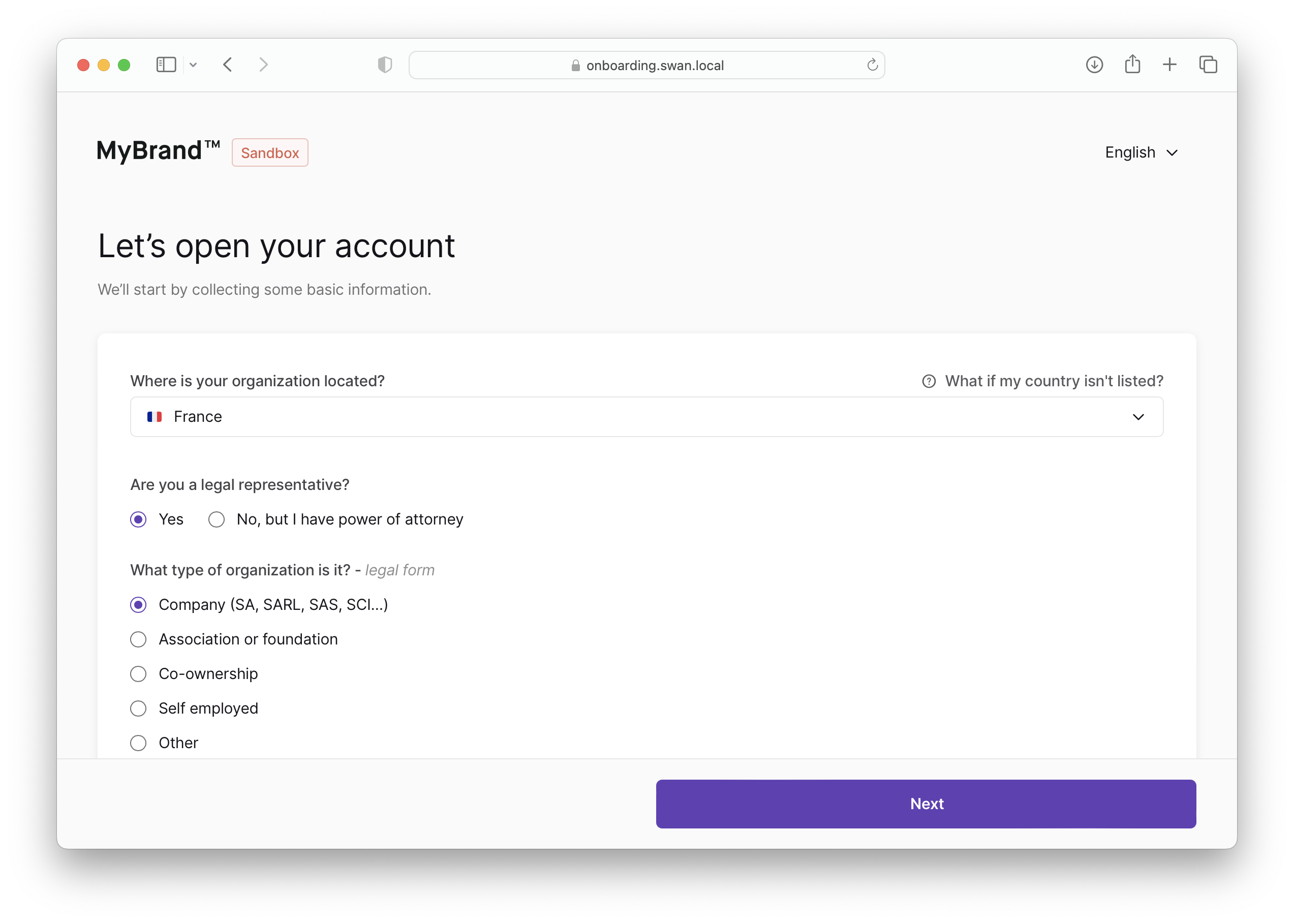
Process overview
The second screen shows a overview of the steps to come.
- Email, Fill in the form, and Finalize are always required.
- If the organization is a company, home owner association, or other, Add an owner is required.
- If the required documents haven't been provided, meaning
requiredSupportingDocumentPurposesis empty, Attach the documents is required.
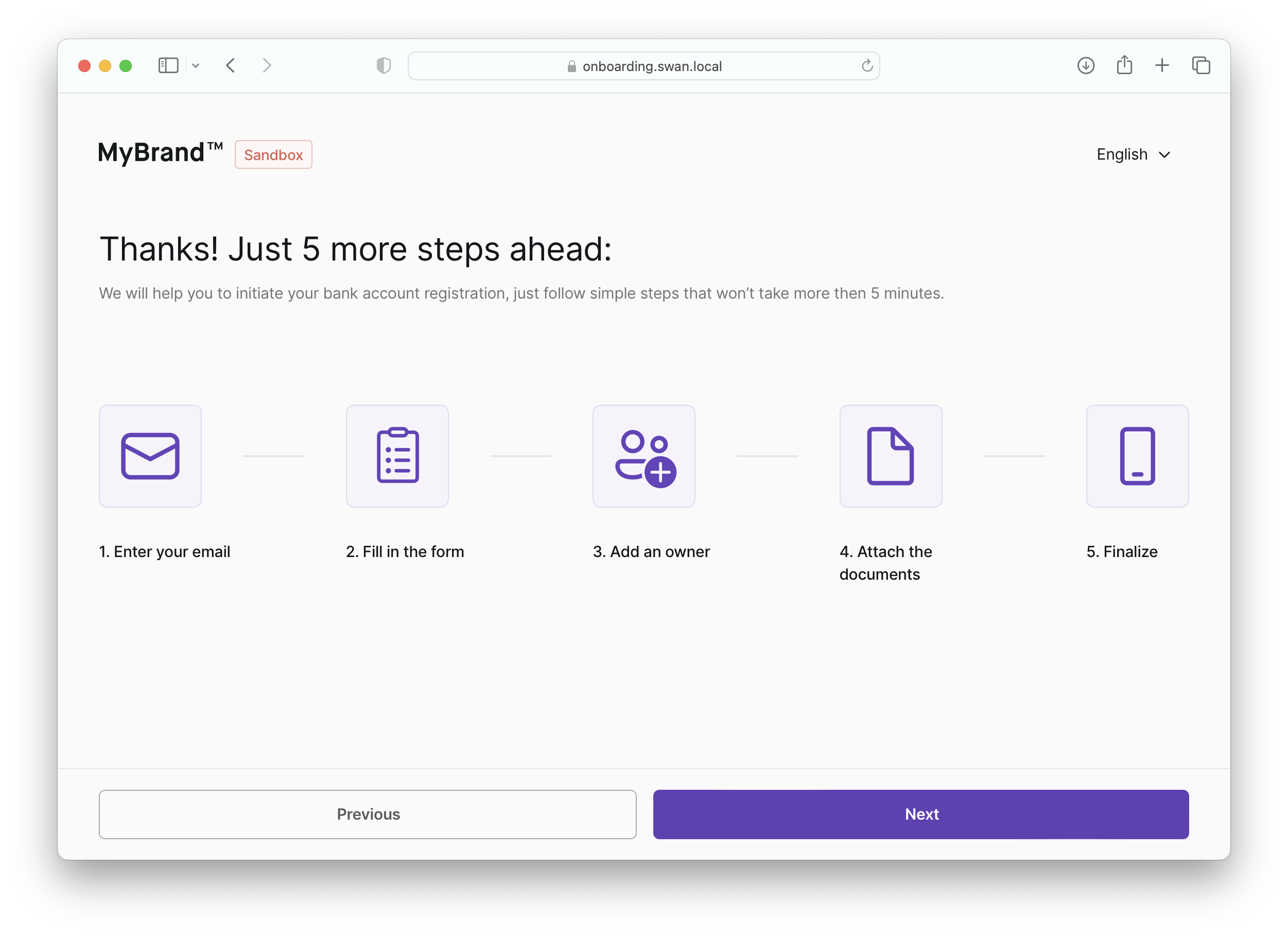
The form should include a stepper on top, displaying the four steps and the user's progress as they complete their onboarding.
Step 1: Registration
The user must provide their email address. Email addresses are used for communication only and are never shared externally.
By clicking Next, the user accepts two sets of terms and conditions: yours and Swan's.
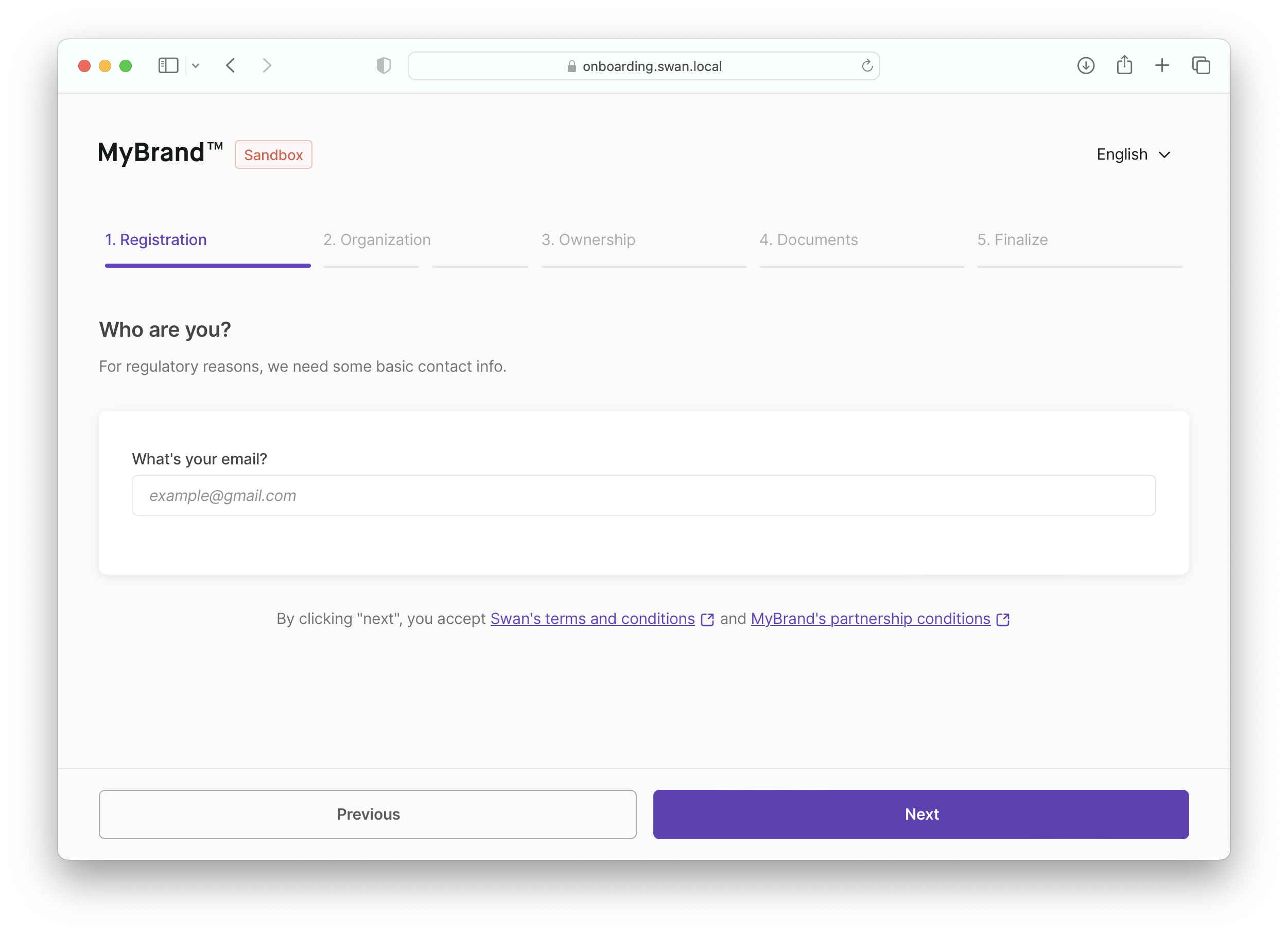
For German accounts, you must add two fields to collect information about the legal representative:
- Country of residence
- Residence address
Step 2: Organization
Collect three pieces of information about the organization, separated on two screens.
- Screen 1: Legal information and organization address
- Screen 2: Company details
Legal information and address
After confirming whether or not the organization is registered for Rich Communication Services (RCS), collect the following information:
- Organization name (mandatory)
- Organization registration number (optional)
- Organization VAT number (optional)
The user must also provide their organization address (not pictured).
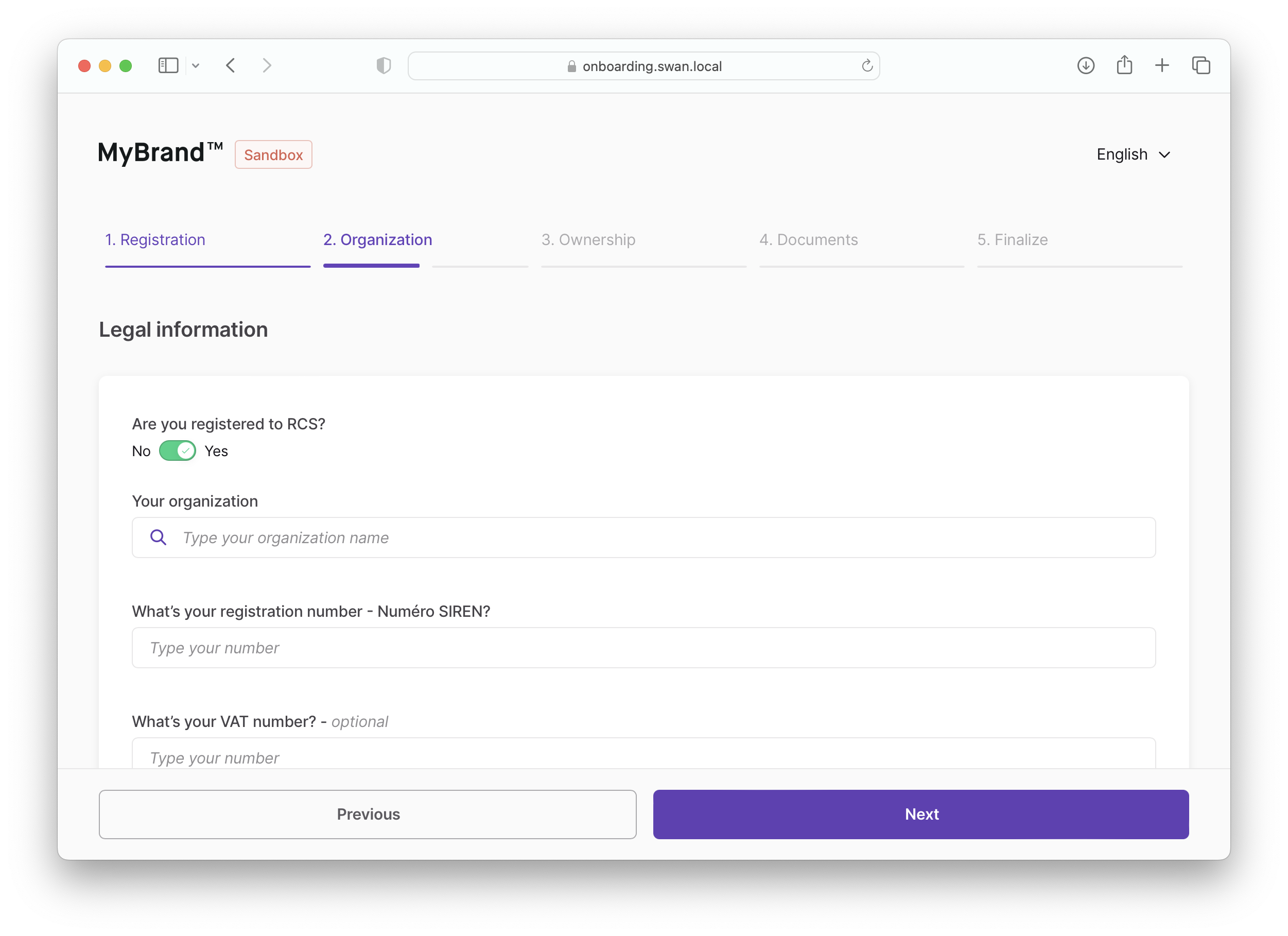
For German companies with German accounts, collect the company tax number as well (Umsatzsteuer-Identifikationsnummer; 10 or 11 characters, numbers only).
Company details
The user must provide the following information:
- Business activity: from the provided list, choose the activity that best corresponds.
- Business description: describe the business; what does it do, what are it's goals, and so forth.
- Expected monthly payment: choose the range that matches how much the company expects to receive monthly.
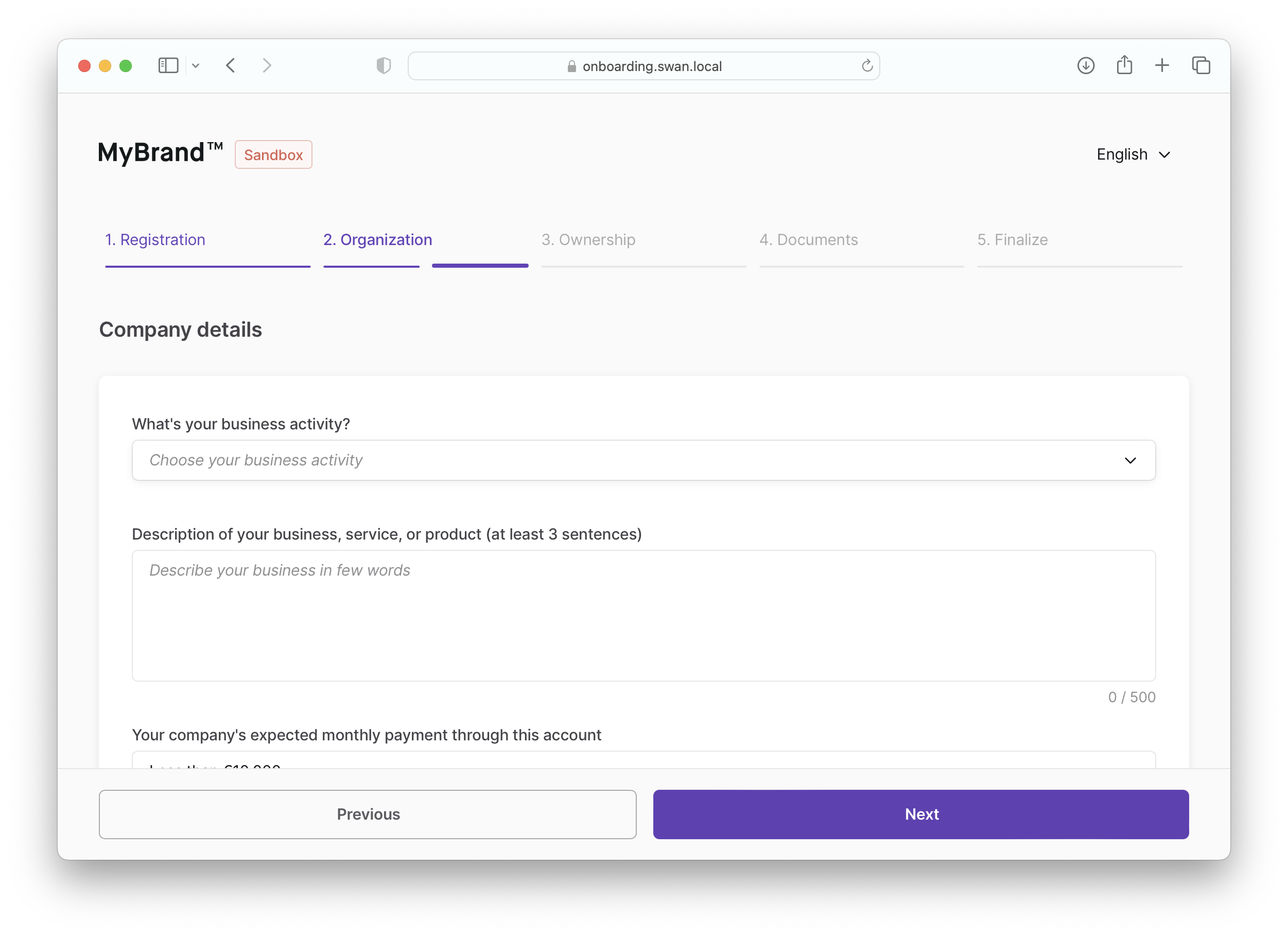
Step 3: Ownership
Users need to add or verify the organization’s ultimate beneficiary owners (UBO).
If the UBO information is already available, it is fetched automatically. Typically, a user will verify the information on this page instead of adding it themselves.
The ownership step only applies if the user selected company, association (specifically home owner association), or “other” when submitting their preliminary information.
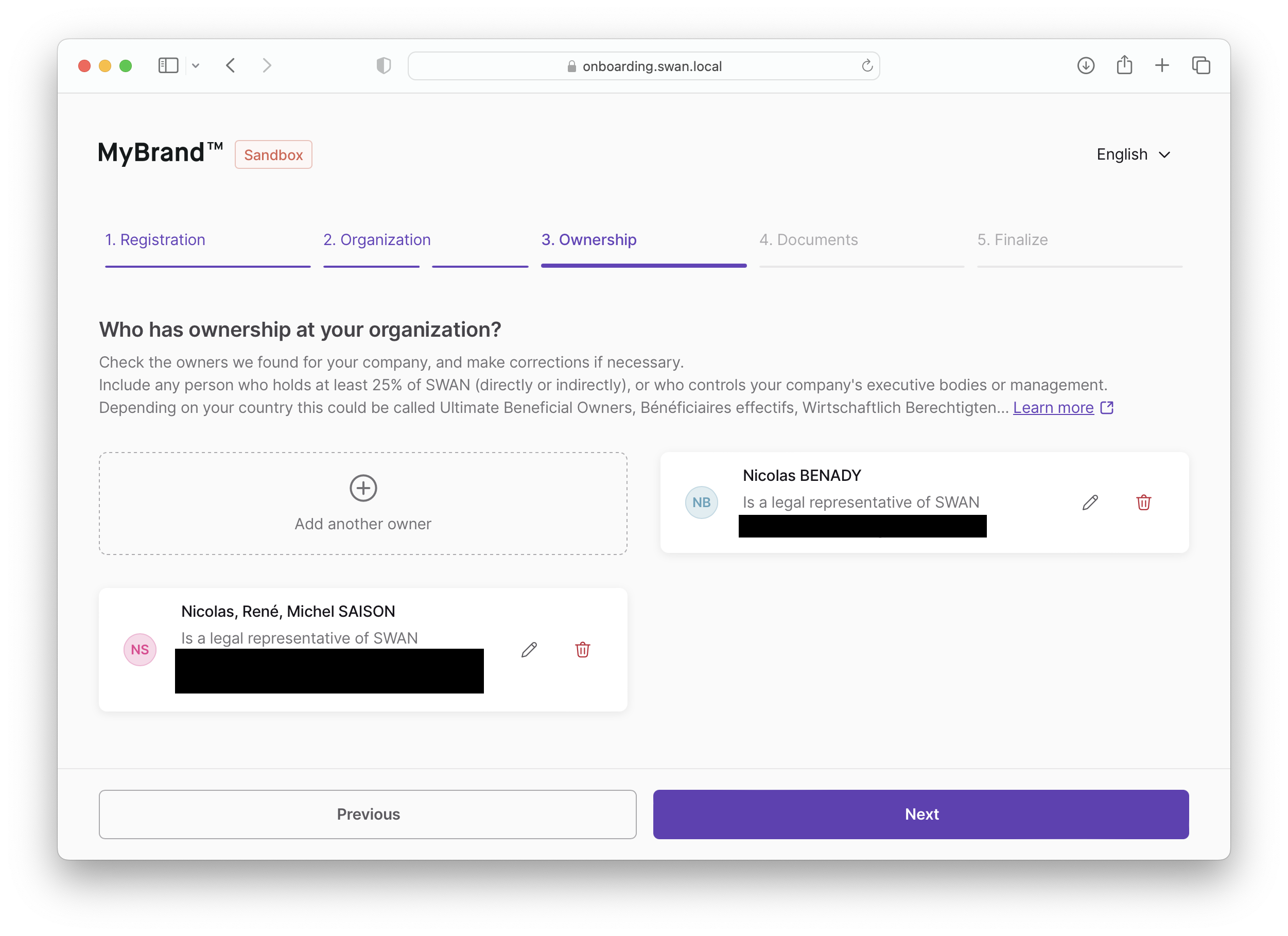
To add or edit an owner, include a modal with the following fields (all mandatory):
- First or given name
- Last or family name
- Birth date
- Birth country
- Birth city
- Birth postal code
- Type of control exercised (Legal representative, Ownership of capital, or Other)
- For Ownership of capital only, add the following:
- Total percentage of capital held (number)
- Directly and Indirectly checkboxes to indicate type of ownership
- For Ownership of capital only, add the following:
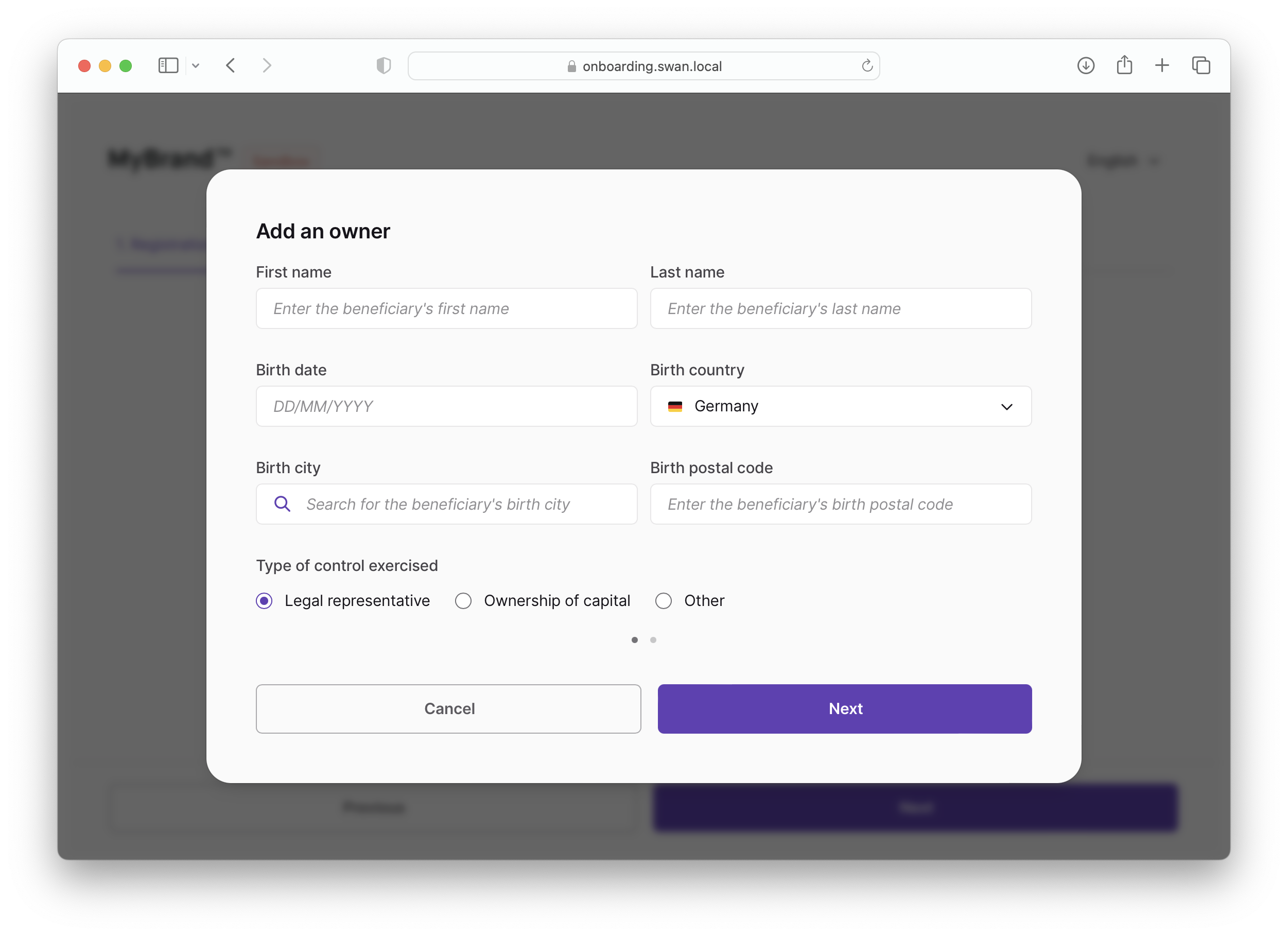
For German accounts, you need to collect additional information about the UBO. We suggest creating a second page in the modal.
- UBO residency country
- UBO residency address
- If the owner’s residency country is Germany
DEU, add:- UBO tax identification number (Steuer-Identifikationsnummer)

Step 4: Documents
Required documents change based on the country and the organization type selected when submitting preliminary information.
Refer to the list of required Know Your Business (KYB) documents in our main documentation.
Step 5: Finalize
When a user clicks Finalize, several events occur.
- The user is instructed to get their mobile device.
- Swan checks for potential onboarding errors using
statusInfo. - The user is redircted to the OAuth2 server (if there are no issues with
statusInfo). - The user completes steps to enroll in the Swan constent app.
The OAuth2 link must have the following query parameters:
| Parameter | Description |
|---|---|
identificationLevel | Must match the value provided with your query paramaters (Expert, PVID, or QES) |
onboardingId | Link the user's onboarding ID |
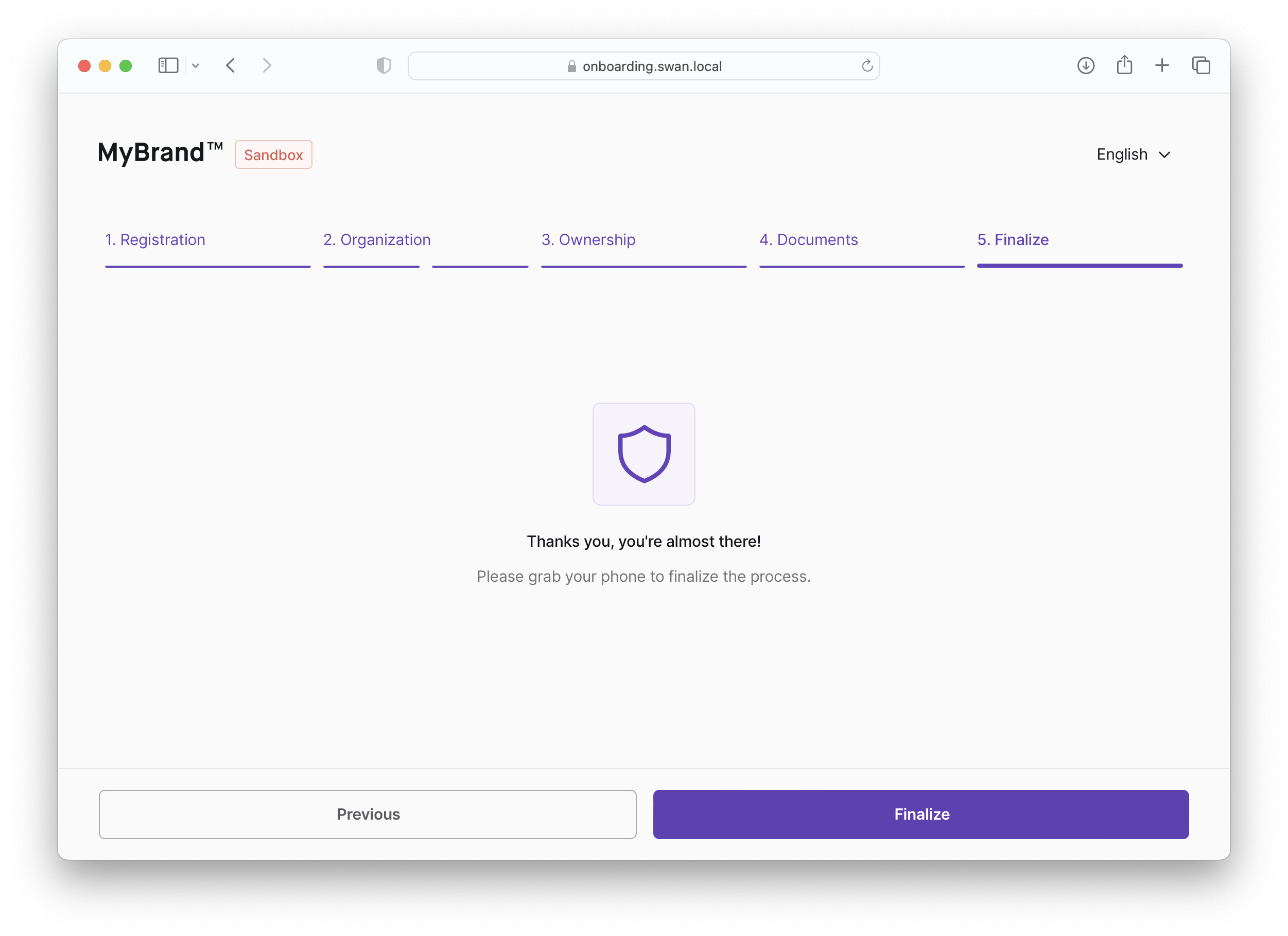
For security reasons, an onboarding cannot be accessed by the unauthenticated API after it is finalized.